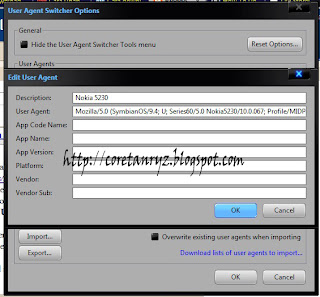Don't satisfied with fw 21 or cfw 21? This is what you need..
Nokia just release new FW for 5230, FW40 changelog:
- Improved performance and response: I don’t know how Nokia pulls this off every time, but as with every firmware update that has seen the light of day, this one too brings significant performance boosts to the table. The menu-responses are much more spot-on, and the UI auto-rotate is at least twice as fast in all the screens except the main menu and web-browser.
- Brand new browser: The browser has been upgraded into version 7.2.7.4, which brings changes both behind and in front of the screens. The most notable addition is the integrated search field – along the URL entry field, you now get a search field, which you can bind to a search provider of your choice. Additional features include bug-fixes and performance improvements – Flash content, for example, performs much better now.
- Music player update: If you hadn’t already updated to the music player to version 15.2, the update should be included in this firmware package. The most significant change in this update was the ability to display embedded lyrics
- Application updates: Ovi Music (11.4), topApps (1.5) and Here and Now (2.0) have been updated – these updates were, however, have been made available earlier, as individual software updates.
- Improved Camera: The camera and video processing algorithms have been modified – and yes, there is a visible improvement than just a claim of a modified algorithm. The white-balance, however, did not always manage to produce the results that we liked.
- Minor changes in Settings: If you dig through the phone menus, you’ll see the other minor changes like renamed USB connectivity modes (PC Suite Mode is so passé, it’s Ovi Suite Mode from now on!), an ‘Unlimited‘ option added for notification lights, etc.
- Better stability: Stability related bugs are fixed in many places, and there are less hang-ups and crashes overall.
- Bug-fixes: Some bugs, including some visible bugs like UI corruption have been fixed. Sadly, a tiny but ugly visual bug in the browser remains to be fixed – press the back button while browsing and enter the ‘history-list’ view to see what I mean – the way it is displayed is not exactly the way it’s supposed to be displayed.
The update is available both via OTA (the Software Update application on your phone) and NSU (through your PC, using the Ovi Suite). Also, please be aware that it might actually be a while before the update is rolled out in all countries, for all variants of the phone – so if you cannot find the update yet, please be patient as this may take anything up to two weeks or even a month.
Download?
here
I already download it, but not yet upload it. If i already upload it, i will post it here, stay tune...
credit: rizz.qq