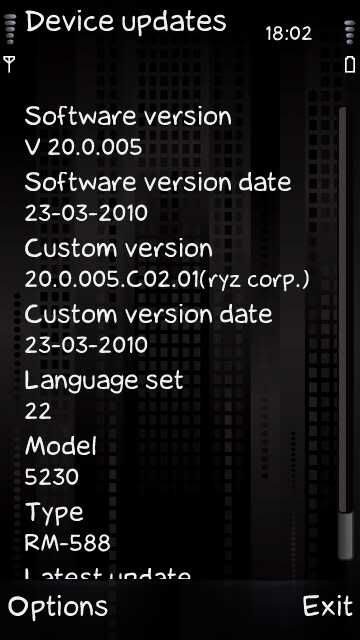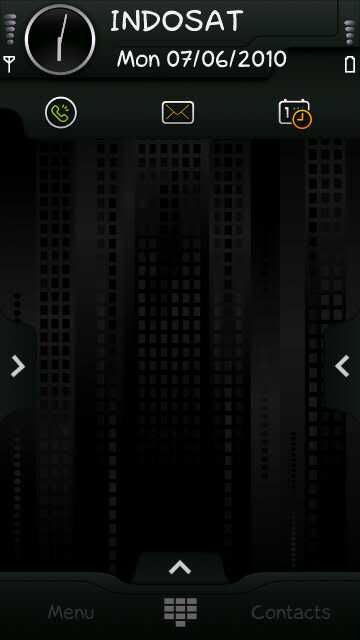Pulsa anda habis padahal ingin online ovi chat? Saya punya beberapa aplikasi agar anda bisa online di ovi chat melalui PC.
Pilih salah satu antara Psi, Adium, atau Pidgin
To download Psi, please go to: here
To configure Psi to run on Nokia Chat, follow the steps:
1. Open Psi.
2. Click the Psi symbol and select Account Setup.
3. Click Add n the Jabber Accounts window
4. Name your account in the Name field, e.g. "Nokia Chat"
5. Check that Register new account is not selected.
6. Click Add.
7. Enter your Nokia Account username to Jabber ID field
8. Click the Connection tab.
9. Select all checkboxes, except 'Probe legacy SSL port.'
10. Enter chat.ovi.com in the Host field,
11. Enter 5223 in the Port field
12. Choose Legacy SSL in the Encrypt connection drop-down menu
13. Click Save and your done!
Configuring Adium:
To download Adium, please visit: here
To configure Adium to run on Nokia Chat, follow the steps:
1. Start Adium
2. Select Preferences from Adium menu
3. Select Account preferences pane (should be the left-most tab)
4. Click the plus (+) button at the bottom left corner for adding a new account (select Jabber from the drop-down list)
5. Fill in your Nokia Account in the username field
6. Tab over to Options tab and configure the following details:
- Connect server: chat.ovi.com
- Port: 5223
- Force old-style SSL: Tick the box
- Require SSL/TLS: Tick the box
7. Click OK and your done!
Configuring Pidgin:
To download Pidgin, please visit: http://www.pidgin.im/
To configure Pidgin to run on Nokia Chat, follow the steps:
1. Start Pidgin
2. Select Add/Edit from Accounts menu
3. Click Add from the Accounts dialog
4. Fill the Add account window with following details:
- Protocol: XMPP
- Username: your Nokia Account (without @ovi.com)
- Domain: ovi.com
- Password: you may enter your password if you want to sign on automatically, but it is recommended that you leave it empty for security reasons
- Remember password: check the box if you'd like Pidgin to remember your password (you won't be prompted to enter it each time you sign in, if you select this option)
5. Click Advanced tab and configure it as follows:
- Require SSL/TLS: Tick the box
- Force old (port 5223) SSL: Tick the box
- Connect port: 5223
- Connect server: chat.ovi.com
[Image edited 5.8.2008]
6. Click Save and your done!
sumber : betalabs.nokia.com